By Cyfir
Counting my older account that I lost the password to, I’ve been in Second life for over eight years. In that time, I’ve learned from many people on how to use Second Life. I’ve done everything from a sim janitor (picking up spare objects that people have lost) to a sim co-owner. However, if there’s one major thing that I’ve learned it’s that there is a major learning curve and thus a sizable barrier to entry into Second Life. I’m hoping that this article will be useful to those who are thinking about joining Second Life, are new, or know someone that is thinking about joining. It’s really not that difficult to learn, and once you get it down, you will take it all for granted.
The first thing that you will obviously want to do is create an account. You will do this at http://www.secondlife.com Click on the ‘Sign Up’ or ‘Join Free’ button and from there you will enter in all your information, choose your username, and begin to choose your first base avatar. Don’t worry because there are near infinite possibilities on how you can customize this later.
 Now here’s the important step. Do yourself a favor and skip the download of the official browser. You’ll want to download the third party client called Firestorm instead. It can be found here (https://www.firestormviewer.org). It is much more capable than the official browser and most people you will run into will be using it so they can help you better if you run into any issues.
Now here’s the important step. Do yourself a favor and skip the download of the official browser. You’ll want to download the third party client called Firestorm instead. It can be found here (https://www.firestormviewer.org). It is much more capable than the official browser and most people you will run into will be using it so they can help you better if you run into any issues. Once you have Firestorm installed you can go ahead and launch it and enter in your new account information. Your new account’s avatar will likely be plopped in the middle of an info hub. I would recommend walking through this and reading all the signs to get acquainted with basic movements and such. The rest of this article assumes that you went through with that.
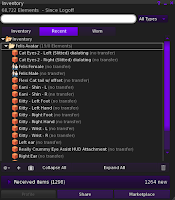 One of the main issues that I had when I first joined Second Life was that I didn’t know how to open items that I received in my inventory. I don’t remember there being any infohubs telling me how to do so back then. When you receive an item, your inventory window should automatically pop up for you. To get back to the inventory menu, all you have to do is click on Avatar in the top left corner of Firestorm and then click Inventory from the drop-down. Alternatively, you can type CTRL and I at the same time to bring it up or clicking the button for it in the Toolbar down at the bottom (should look like a briefcase). From here, you can click on and drag the item to the ground or right click on and attach the item from the resulting drop down menu if it’s a hud that provides the object. However, don’t just go trying to drop items from your inventory anywhere. You need to go to a place where you have permissions or “rez rights.”
One of the main issues that I had when I first joined Second Life was that I didn’t know how to open items that I received in my inventory. I don’t remember there being any infohubs telling me how to do so back then. When you receive an item, your inventory window should automatically pop up for you. To get back to the inventory menu, all you have to do is click on Avatar in the top left corner of Firestorm and then click Inventory from the drop-down. Alternatively, you can type CTRL and I at the same time to bring it up or clicking the button for it in the Toolbar down at the bottom (should look like a briefcase). From here, you can click on and drag the item to the ground or right click on and attach the item from the resulting drop down menu if it’s a hud that provides the object. However, don’t just go trying to drop items from your inventory anywhere. You need to go to a place where you have permissions or “rez rights.” 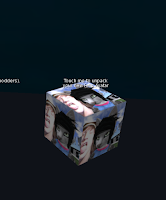 Usually, you can drop (“rez”) items at sandboxes. One sandbox that I would recommend to those who are new is Curious Sandbox (Curious 20/19/23). This also happens to be where you can find a free feline avatar called the Felis to get you started. Assuming that you’re a furry, this is a perfect starter avatar. To obtain the avatar, find the rotating box below where it says ‘Felis’ on the wall. This particular avatar is not boxed, making it easier for those who are new to wear, but if you did need to ‘unpack’ it, you would go to the sandbox area (the big empty space) and drag the box to the ground. Once you see the box appear on the ground, you would right click on the box and then click ‘Open’ from the resulting drop down menu. The items should then appear in your inventory in their own folder.
Usually, you can drop (“rez”) items at sandboxes. One sandbox that I would recommend to those who are new is Curious Sandbox (Curious 20/19/23). This also happens to be where you can find a free feline avatar called the Felis to get you started. Assuming that you’re a furry, this is a perfect starter avatar. To obtain the avatar, find the rotating box below where it says ‘Felis’ on the wall. This particular avatar is not boxed, making it easier for those who are new to wear, but if you did need to ‘unpack’ it, you would go to the sandbox area (the big empty space) and drag the box to the ground. Once you see the box appear on the ground, you would right click on the box and then click ‘Open’ from the resulting drop down menu. The items should then appear in your inventory in their own folder. 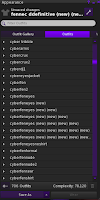 If you want to wear the contents of the folder, the easiest way is to take out any parts that you may not need such as alternative ears (pierced ears or none-pierced for instance) or male and female shapes depending on which gender you want to be. Then right click on the root of the folder (the very top of where the folder starts in your inventory where the name of the folder is) and then click ‘Replace Current Outfit’ from the resulting dropdown menu. To save this outfit, you’ll want to click on Avatar at the top right of the browser window and then click Appearance from the resulting dropdown menu. In the appearance window, click ‘Save As’ and name the outfit.
If you want to wear the contents of the folder, the easiest way is to take out any parts that you may not need such as alternative ears (pierced ears or none-pierced for instance) or male and female shapes depending on which gender you want to be. Then right click on the root of the folder (the very top of where the folder starts in your inventory where the name of the folder is) and then click ‘Replace Current Outfit’ from the resulting dropdown menu. To save this outfit, you’ll want to click on Avatar at the top right of the browser window and then click Appearance from the resulting dropdown menu. In the appearance window, click ‘Save As’ and name the outfit. You may have noticed a sign when you arrived at the Curious Sandbox that tells you that you may not be able to enter the sandbox without payment info on file. One of the reasons why I chose this particular sandbox is because this is a perfect opportunity for you to become familiar with your Second Life account. If you haven’t already done so, you’ll want to have payment information on file. While you can enjoy Second Life for free, you’ll really want to buy Linden Dollars (the platform’s virtual currency) in order to buy things that you’ll need. This is especially true when you’re new because you’re going to have trouble finding a Second Life “job.” Most clubs and other places do not hire accounts under a certain age because they want to make sure that their staff know how to use Second Life. That will come in time and before long you may find that you no longer need to hand over real money to buy things in Second Life.
 To add payment information, you’ll want to go back to secondlife.com. Once you log in to your account there, click on ‘Account’ in the left hand menu and then click on ‘Billing Information.’ From here, you can add a payment method (such as a debit or credit card or paypal account). You can buy Linden Dollar at any time by clicking the ‘Buy L$’ button near the top right of the Firestorm browser. Simply enter in the amount of ‘L$’ that you need and click ‘Buy Now’ but be careful because it takes a second for things to update as you type them since it has to calculate how much it will charge you for the L$. You don’t want to accidentally buy 50000000L and end up overdrawing your checking account! Now buy yourself a better avatar on the MarketPlace. You deserve it.
To add payment information, you’ll want to go back to secondlife.com. Once you log in to your account there, click on ‘Account’ in the left hand menu and then click on ‘Billing Information.’ From here, you can add a payment method (such as a debit or credit card or paypal account). You can buy Linden Dollar at any time by clicking the ‘Buy L$’ button near the top right of the Firestorm browser. Simply enter in the amount of ‘L$’ that you need and click ‘Buy Now’ but be careful because it takes a second for things to update as you type them since it has to calculate how much it will charge you for the L$. You don’t want to accidentally buy 50000000L and end up overdrawing your checking account! Now buy yourself a better avatar on the MarketPlace. You deserve it.In Part 2 of this series, I will be focusing on some more basics of how to use Second Life as well as some more advanced features you can use. If by chance you have any suggestions for what to include in future installments, please feel free to comment or message me.
Cyfir

You might want to bring up Caledon Oxbridge University. It is an education center dedicated to the new SL resident and the young whipper-snapper. Ask Bix about it and check it out. http://maps.secondlife.com/secondlife/Caledon%20Oxbridge/93/194/27
ReplyDeleteThanks! I will check this out for the next installment.
Delete